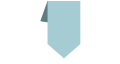eg.
clothing
You can of course create a folder inside this if you wish to break down your products by categories
eg.
- mens
- womens
- kids
This is to separate all the images so it makes it easier to find and categorise later
Before you upload
Use - instead of a space
Use all lowercase letters
Not only will this help with the import it will help with the search engines categorising and listing your images as valid searches.
eg.
- brown-leather-jacket.jpg
- black-suede-jacket.jpg
- parka.jpg
- berghaus-hydrosheill.jpg
- etc.
The imported products will take on the exact name of the image.
eg.
- brown-leather-jacket.jpg will be listed as Brown Leather Jacket
Before we start we need to create the categories where the products will be placed
Create as many categories/sub-categories as you need or do one at a time
Now we need to upload your images
If you do not have a product, shop or alternate folder:
Now if they do not exist then ;
eg.
- create mens
- create womens
- create kids
- etc.
You can either upload 1 at a time or select up to 20 images
Once you have uploaded all your images;
If you have not created thumbnails;
This will create thumbnails of all the images in this folder unless a thumbnail image already exists
Once all your thumbnails have been created;
All the products will be created.
Go to eCommerce Products to view and edit the products, set details such as Price, RRP, Description, etc.