Email Setup
POP3
Microsoft Outlook
Microsoft Outlook Set up
Your Configuration - POP3
To set up your pop account you must follow the procedure below...
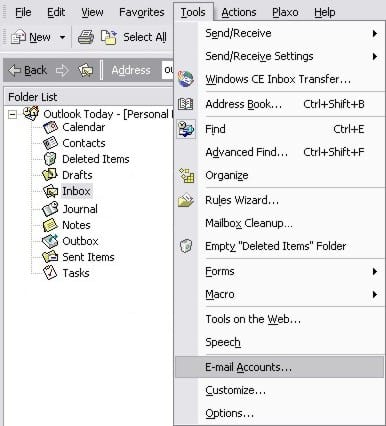
First you must open Microsoft Outlook and click on the Tools option from the menu bar.
Now click on the E-mail Accounts... option within the Tools menu.
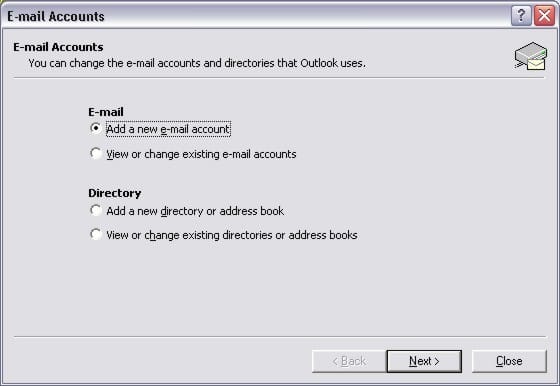
Now select Add a new e-mail account and click Next.
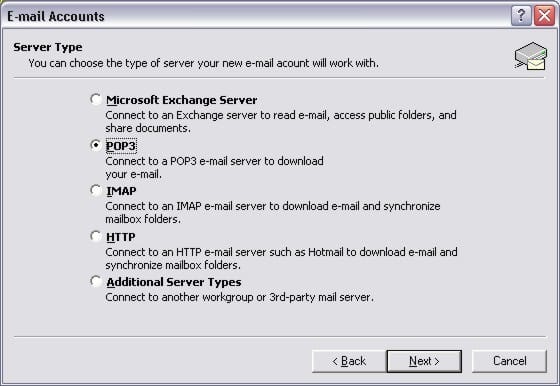
Select POP3 account and click Next.
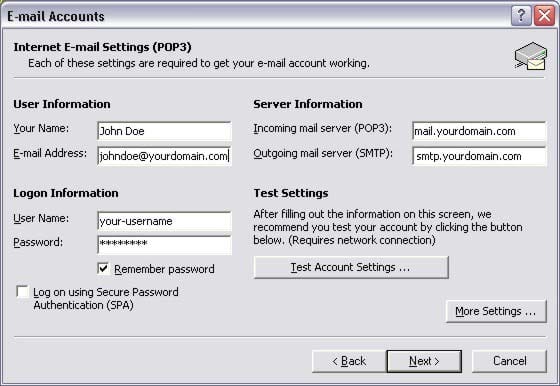
Now enter your Full Name and Email address.
Next you need to tell Outlook about the e-mail servers for sending and receiving e-mails. Simply enter in the Incoming e-mail server field the following:-
mail.yourdomain.com
Now enter your outgoing mail server name (please note there are additional steps required below to make your outgoing mail server work) :-
smtp.yourdomain.com
Now enter your username and password that we supplied to you. This is to authenticate your identity, so that you can send and receive your e-mails.
Make sure you type both your username and password correctly (including the case of the letters) as you will not be able to retrieve your e-mail otherwise.
To make your outgoing mail server work you must now enter some additional information, click More Settings.
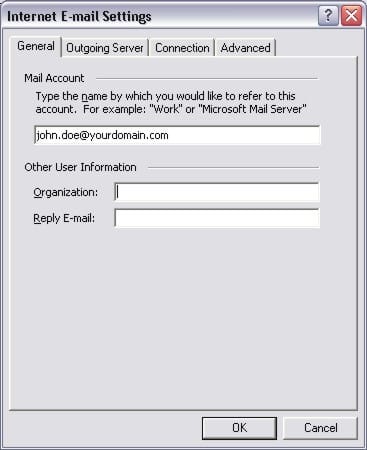
Enter your account name either as your email address or full name and company details (this will identify your account so be specific).
You may also enter your Organization and Reply e-mail if you wish (these are optional).
Now select the Outgoing Server tab.
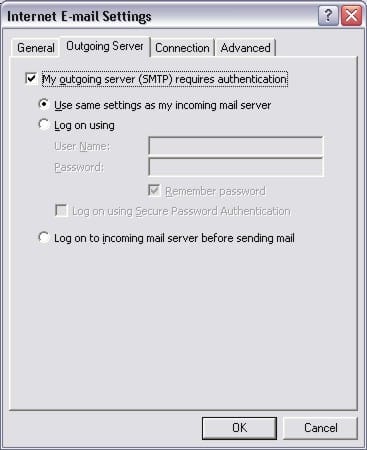
Tick the box at the top of the screen My server requires authentification.
Now click OK and then Next.
You are now ready to receive e-mails on your hosting account!